Customizing Your Control Bar In Logic Pro X
You're probably wondering why my control bar looks different than yours. Did you know you can customize it? There are TONS of ways to make your control bar just the way you need it. Let's check it out-

Presets
The first way to change what is showing on the display bar is to access the presets with the little arrow on the far right side of the Display. Each selection at the top of the list allows you to set your display bar to show a different set of values to suit your project. These presets are pretty self explanatory- they control what shows up on the “LCD” area of the control bar display. These presets include:
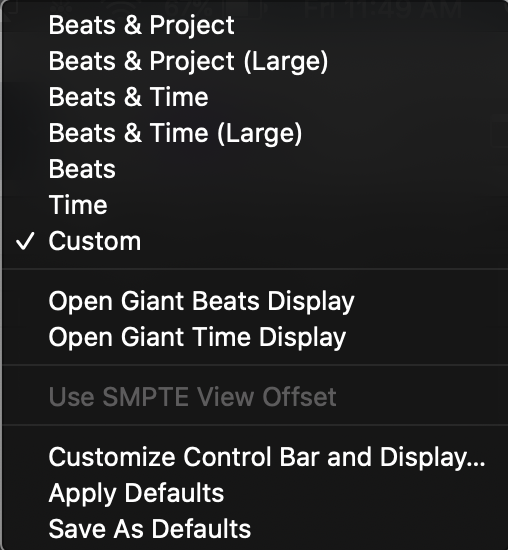
On top of that, there is an option for custom. This will be checked when you add your own aspects to the control bar through selecting Customize Control Bar and Display from the right-click dropdown menu (below the preset options). When you select this option, a big, scary menu will appear with many different aspects which can be added to the control bar and display. Each of these has its respective check box. Toggling these options on and off allow users to have complete control over what they see in their control bar.
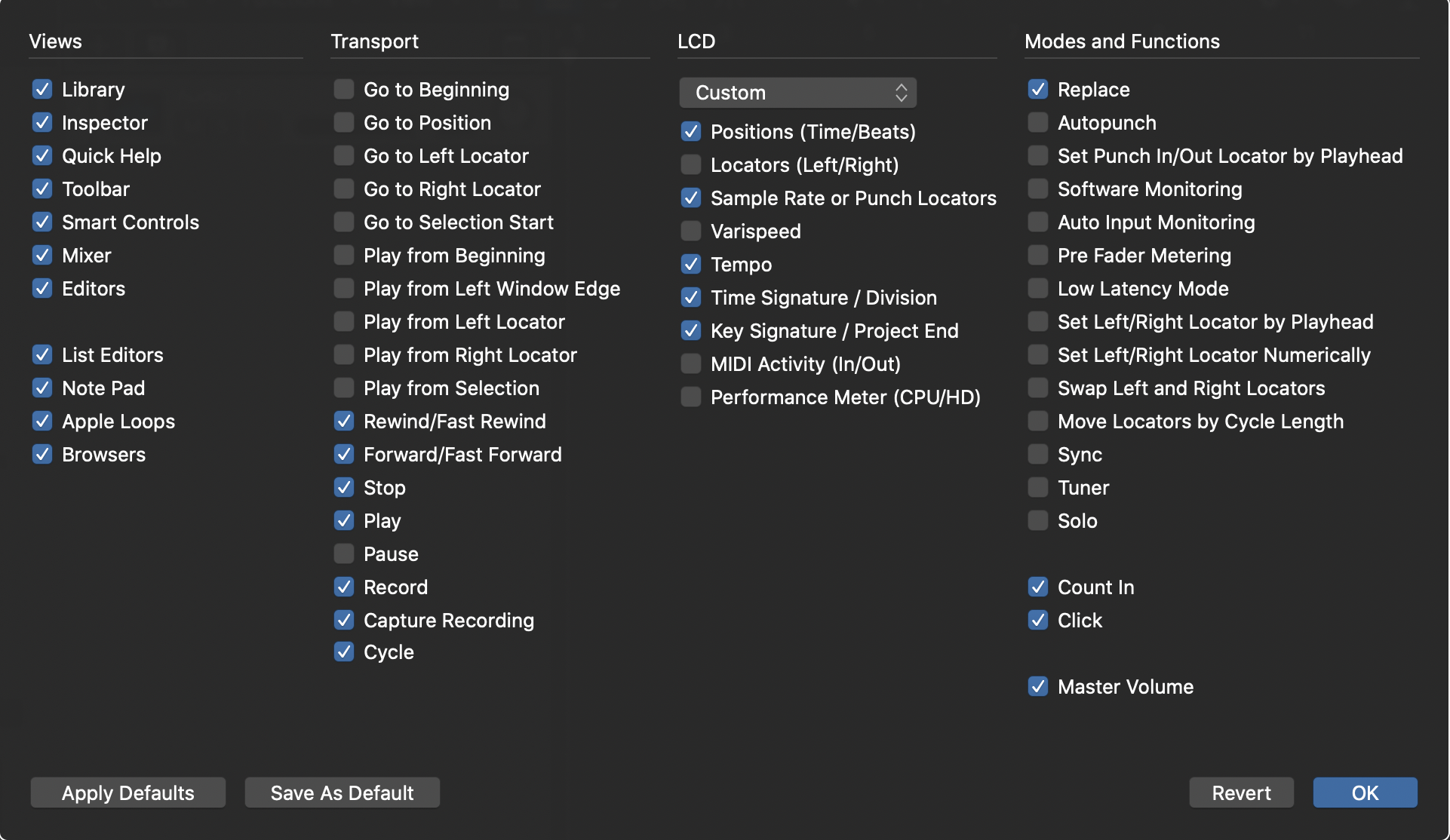
All of these options are super exciting and very different, but here are a few I think deserve some love:
Capture Recording allows you to recall the last take you played when your arrangement was playing, but not recording. (Logic is ALWAYS listening).
Sample Rate allows you to see the sample rate that you are in and even change your project’s sample rate if you need to.
Key Signature allows you to view your project’s key signature and set it so that when you add Apple Loops, they will be in the right key!
CPU Meter allows you to monitor how much of your computer’s CPU is being used up by Logic.
Position (Time/Beats) shows both your locator position in timecode and beats/bars.
Once you have set up your control bar, you can save a specific setup as your default by selecting Save as Default from the right click menu.
And there you have it! Customizing your control bar can do wonders for both workflow and comfort when working in Logic.
by Maya Wagner