Importing MIDI files into Logic
Written by Zachery Cabral
Have you ever needed large amounts of time on your hands? Well lucky you’ll be able to have it once you have this tool in your toolbox.
We’re talking about MIDI. Importing. Into Logic.
So you’ve got this totally awesome song, right? And let’s say you scored it out in Finale. But now you want to put that same information you just scored into a sequenced logic session, without recording all of those parts you just spent countless hours writing out. That’s where this comes in handy.
Firstly you should have a .MID file you exported from somewhere (you can check the type of File by right-clicking (aka two-finger clicking on Mac devices) on the file and selecting “get info” in the pulldown menu)

It is Crucial it is a MIDI file and not an audio file or else this will not work. (hence why the title is Importing MIDI into Logic, not Importing Audio into Logic)
Once you have your Totally awesome MIDI file, you should open up your totally awesome Logic session. Then go to File>Import>MIDI File
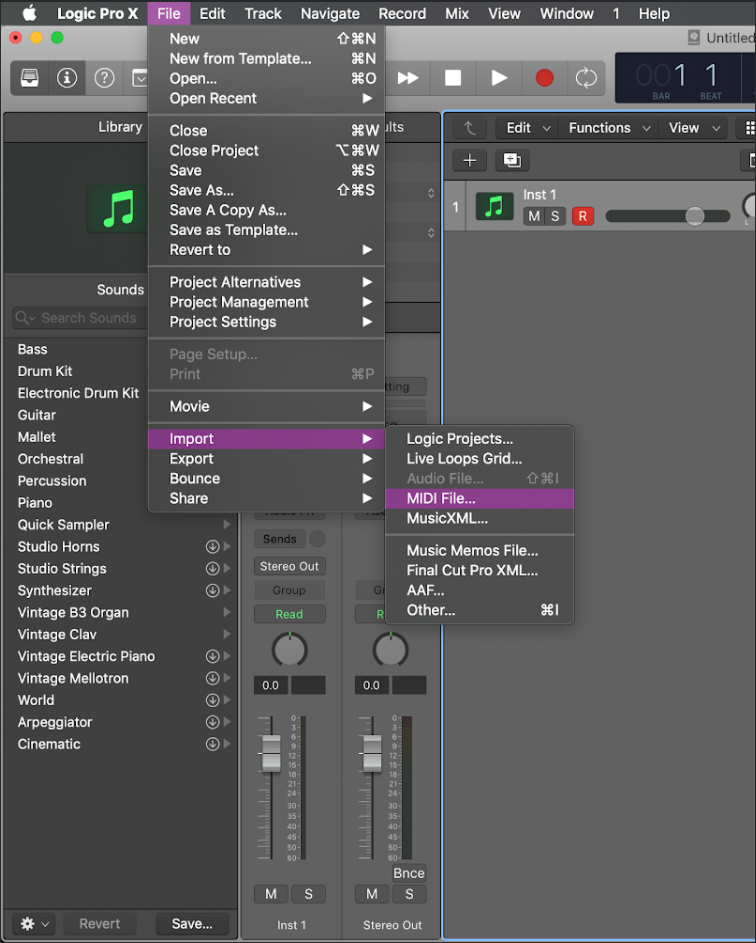
Once clicking on “MIDI File…” a dialogue box will open and ask you to find a MIDI file to open. You simply just click on the "Import File" button.
Logic will then ask you if you want to import Tempo information. If you included any sort of tempo information in the file and you want to import it into a brand new logic session, then you click the button that says import tempo.
Otherwise, if the session is not a brand new one and already has tempo information in it, then you want to click no. That way you don’t make a mess of your Tempo automation and have to re-draw it.
After that your MIDI data should be fully into Logic, so you can manipulate it to your heart's content!
If you want to know more about this and other topics make sure to sign up at library.berklee.edu/training for a live session with one of our peer trainers.