Exporting Your Finale Score as a MIDI File
by Zachery Cabral
Let’s say you have this totally awesome arrangement here:
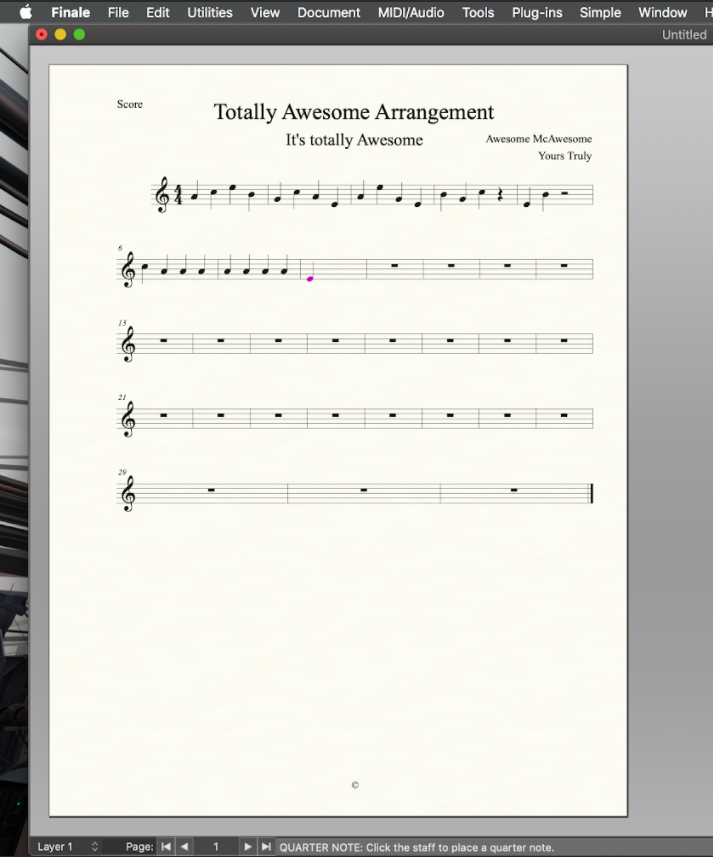
And you loathe the thought of having to perform out all of that epic orchestration into your DAW of choice.
All you have to do is go up to: File -> Export -> MIDI
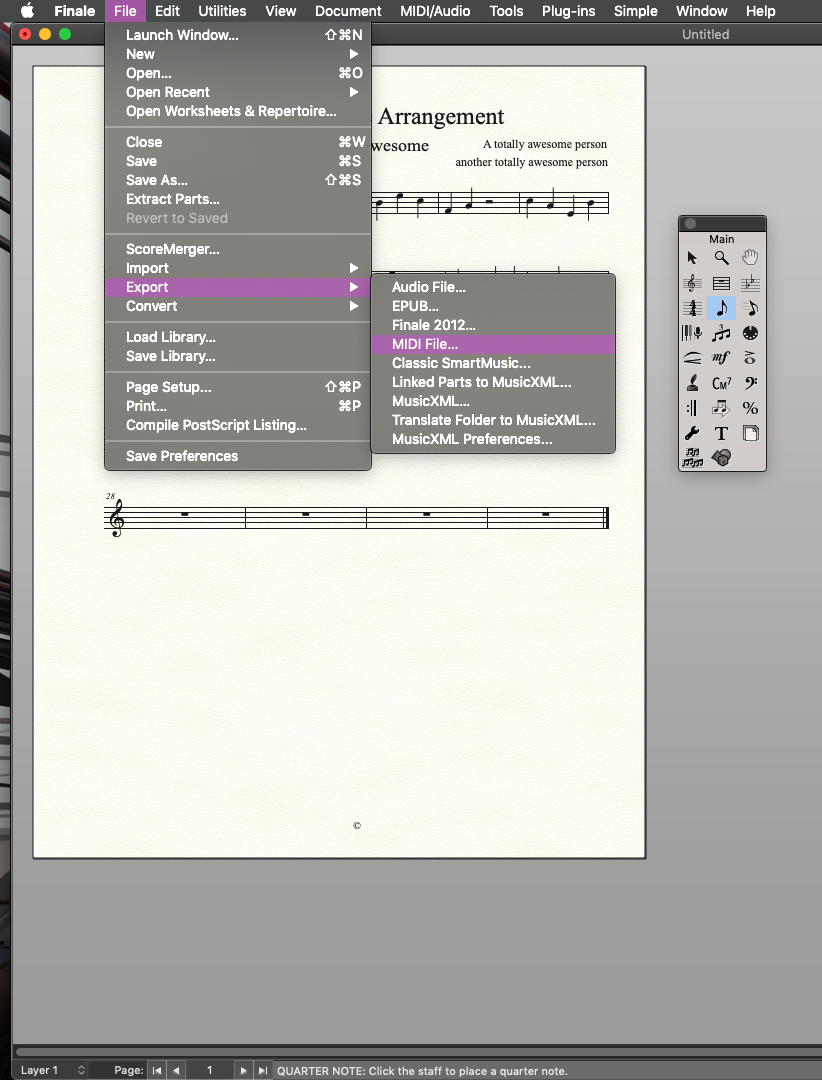
Once doing that, Finale will bring up a window where it’ll ask you to save your TAA (That’s shorthand for Totally Awesome Arrangement), and where you can save it. From here you can save it to practically wherever you want on your computer. Just make sure to remember where you save it because you’ll need it! Once you select where to save it and gave it a filename, a new window will show up looking like this:
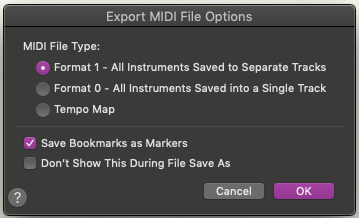
Finale is now asking you how you want your MIDI data arranged in the file.
Format 1: Gives you separate tracks for each instrument in your score.
Format 0: Gives you one track with all the instruments’ MIDI data on it.
Tempo Map: will simply export a Tempo map in the form of a MIDI file.
I personally find the most use in Format 1, but there could be uses to Format 0 as well. Once you Find your file where you saved it, you can move onto the next step which is Importing your MIDI data, but That will have to be saved for next time.
Until then, you can sign-up for a Peer Training session if you’d like to learn more about these and other topics at library.berklee.edu/training