Assign Text to Measure in Finale
by Matt Ho
Assigning Text to Measure
Have you ever added text you want to a finale file, and realized it wouldn’t follow your measure after you repositioned them? That’s because your text tool is defaulting to be assigned to the page, instead of to the measure. Here is an easy way to set that up, so your text is assigned to the measure.
Setting a default assignment
Select the “Text Tool”. Go to the “Text” drop-down menu and click on Assign Text to Measure. Now all your texts should be assigned to the measure you point to (see your cursor changing to one with an arrow.
Reassigning existing text
With text you have already created, you can also reassign them to the measure instead of the page. Use the text tool to select all text you want to reassign. Right-click (option-click or two-finger click) on the little box below the text, and assign it to a measure.