5 Reasons to Use Logic's Marquee Tool
Written by Matt Ho and Maya Wagner
Logic has SO many tools. The cool thing is, you can actually have two tools selected at a time. When you cmd + click, you can access your second tool. We always have our cmd + click toolset to the all-powerful marquee tool.
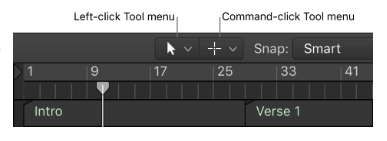
What is the marquee tool?
The marquee tool is one of the most versatile tools offered by logic. Well… actually, it is the most versatile tool. It allows users to select specific portions of the timeline. From here, you can delete selections, split selections into independent regions, loop selections, and more. The marquee tool looks like a little plus sign and can be selected from the Tools dropdown menu.
Function 1: looping
Looping can be a bit of an annoying process in Logic. To go up to the top of your arrangement, fit the loop to where you want, dragging it around and getting technical, can be a bit round-about. If you are looking to quickly listen to an area of your timeline, or just a specific region, simply select an area with the Marquee Tool and hit the spacebar to play it back! It’s a super helpful function to improve your workflow.

Function 2: copying and pasting without cutting up regions
This function is something we only found recently, but it has helped us a lot. It can be inconvenient to have tracks full of tiny clips, but as producers, we often have to cut up vocal samples or copy parts of regions to other tracks. When creating vocal chops, for example, the timeline can get pretty messy, with tons of split regions. With the marquee tool, however, you can highlight a section of a region and then copy the section (option + drag) without having to split the region!!!
Function 3: move to transient (with arrow keys)
Do you want to manually chop up beats to the exact transients? You can do it easily by navigating between transients with the arrow keys and the marquee tool. Place the marquee on a track, and start moving with the arrow keys to get to where you need to cut. Hit delete to chop! The image below shows the marquee indicator, a lightly translucent line marking where the marquee currently is.
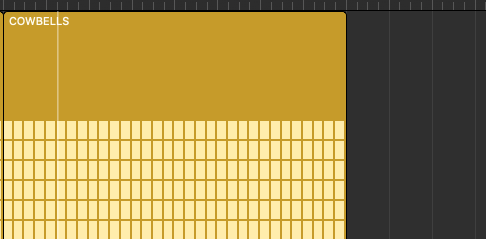
Function 4: splitting regions
It may seem like a simple function, but being able to quickly split a selection can be super helpful. Say, you wanted to split a region. Normally, you might revert to the scissor tool. Well, if you simply double click anywhere in a track with the marquee tool, it splits the region!
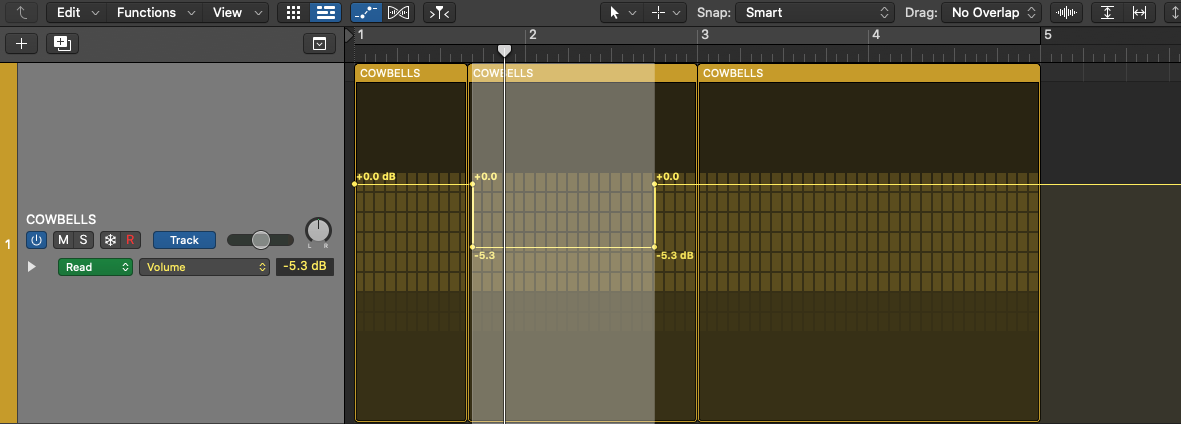
Function 5: drawing automation
If you ever used the pointer for automation, you know it can be a pain in the butt. However, with the marquee tool, you can create automation points by simply selecting a portion of the automation line! From there, you can drag dots to create linear changes or create clean immediate changes as shown in the image on the right