Different Types of Tracks in Cubase (11 or 10.5)
Here’s two of the FAQ’s (Frequently Asked Questions) we get about CUBASE:
#1 How do you add new tracks?
Add Track Dialog
The Add Track dialog allows you to set up and add tracks.
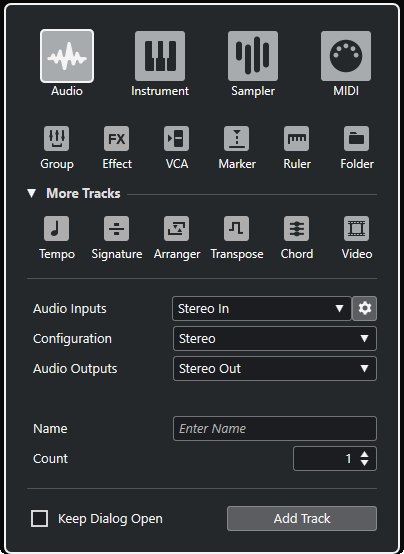
To open the Add Track dialog, click Add Track in the global track controls area of the tracklist.
The More Tracks section in the dialogue box shows track types that can only be added once.
#2 What are the different track types in Cubase?
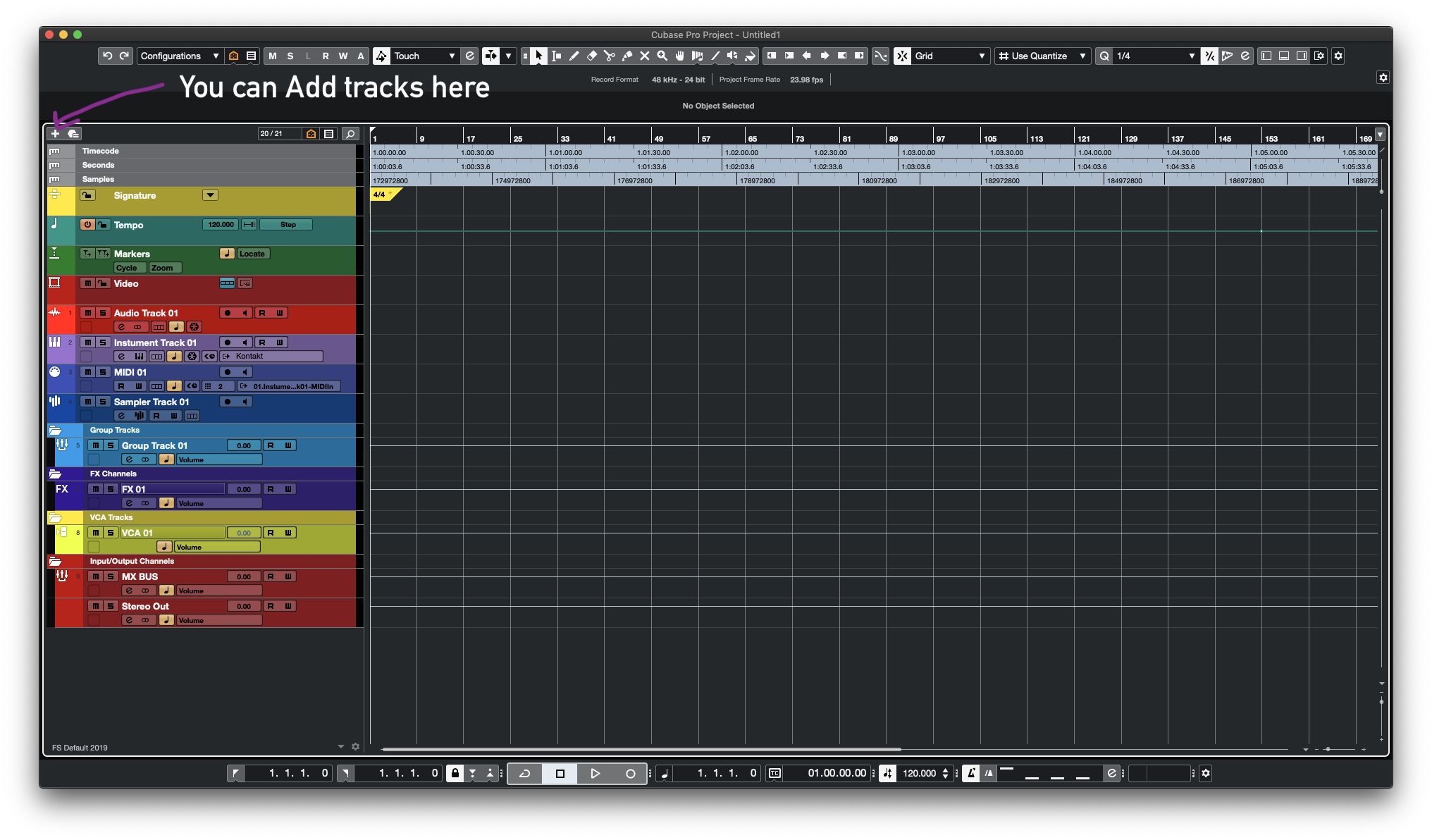
-Audio Tracks: You can use audio tracks for recording and playing back audio events and audio parts. Each audio track has a corresponding audio channel in the MixConsole. An audio track can have any number of automation tracks for automating channel parameters, effect settings, etc.
-Instrument Tracks: You can use instrument tracks for dedicated VST instruments. Each instrument track has a corresponding instrument channel in the MixConsole. An instrument track can have any number of automation tracks.
-Sampler Track: You can use sampler tracks for controlling the playback of audio samples via MIDI. Each sampler track has a corresponding channel in the MixConsole. A sampler track can have any number of automation tracks.
-MIDI Tracks: You can use MIDI tracks for recording and playing back MIDI parts. Each MIDI track has a corresponding MIDI channel in the MixConsole. A MIDI track can have any number of automation tracks.
-Group Channel Tracks: You can use group channel tracks to create a submix of several audio channels and apply the same effects to them. A group channel track contains no events as such but displays settings and automation for the corresponding group channel. All group channel tracks are automatically placed in a special group track folder in the tracklist for easy management. Each group channel track has a corresponding channel in the MixConsole. A group channel track can have any number of automation tracks.
-FX Channel Tracks: You can use FX channel tracks for adding send effects. Each FX channel can contain up to eight effect processors. By routing sends from an audio channel to an FX channel, you send audio from the audio channel to the effects on the FX channel. You can place FX channel tracks in a special FX channel folder, or in the tracklist, outside an FX channel folder. Each FX channel has a corresponding channel in the MixConsole. An FX channel track can have any number of automation tracks.
-VCA Faders: VCA faders serve as remote controls for groups of channel faders in the MixConsole. VCA stands for Voltage-Controlled Amplifier. VCA faders were originally found on hardware mixing desks. They allowed the user to control the volume levels of several mixer channels with only one fader. To assign channel faders to a VCA fader, the respective channels must be physically connected with the VCA fader. In Cubase, the VCA fader function is based on the same concept. VCA faders are assigned to a group of linked channels, a link group. The VCA faders control the following parameters of the link group: volume, mute, solo, listen, monitor, and record. When you assign VCA faders, they become part of the link group.
-Marker Track: You can use marker tracks to add and edit markers that help you locate certain positions quickly. You can add up to 10 marker tracks to a project.
-Ruler Track: You can use ruler tracks to show several rulers with different display formats for the timeline. This is completely independent of the main ruler, as well as rulers and position displays in other windows.
Some track types can only be added once, and here they are listed:
-Tempo track
-Signature track
-Arranger track
-Transpose track
-Chord track
-Video track