Exporting in Ableton Live
by Maya Wagner
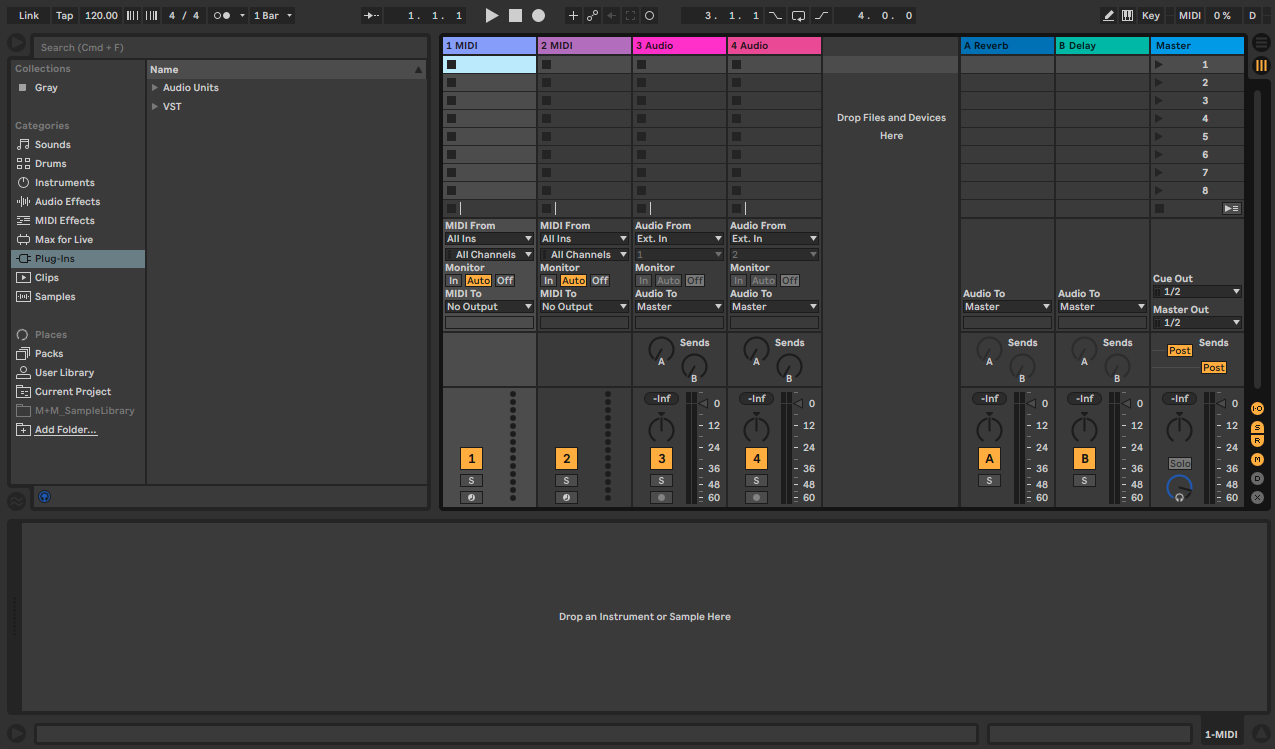
Each DAW has its own process for exporting audio, MIDI, and more. In Ableton, there are lots of settings to look out for! So, let’s go over the basics of exporting audio in Ableton Live!
The term "exporting" tends to mean different things to different people, and especially to different DAWs. In Ableton, when we say “exporting,” we mean extracting specific files from an Ableton project. In this case, we will focus on audio files.
When working with any project in Ableton, you may find yourself needing to…
- Export a CD-quality compressed audio file of the master
- Export an uncompressed WAV or AIFF file of a section or the full duration of the master
- An individual track or all individual tracks with no plugins or processing written onto them
- An individual track or all individual tracks with plugins/processing written onto them
Exporting Master Tracks
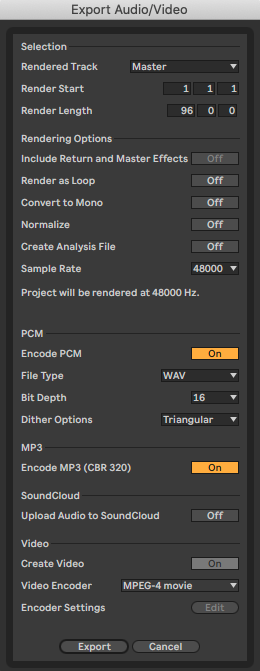
Pressing SHIFT + COMMAND + R on a Mac will open up Ableton’s export window. You can also go to FILE → Export Audio
You should see a long and thin window pop up. This is the export window!
If you open this window with nothing selected in the arrangement view, Ableton will assume you want to export the entire arrangement. The default export settings will export a CD-ready MP3 file.
To change this file type, simply select the type you would like to export from the file type dropdown box and toggle off the encode MP3 option.
If you want to export an MP3 at the same time as an uncompressed file type, keep this option toggled on.
Exporting Stems
Exporting stems from any DAW is a super important skill to have. Whether you want to switch over to another DAW or send stems over to a collaborator, exporting your stems correctly is extremely important.
To export stems, open the export window and select All Individual Tracks as the Rendered Track option.
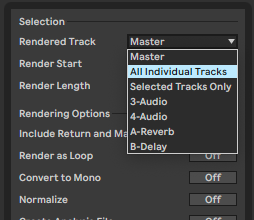
It is important to note that Ableton will automatically export stems based on their current settings, volume, and plugins. This means that if there is automation data, plugins, etc. on a track, Ableton will write all of those effects to the stems you export. If you want to export dry stems, you need to go through and turn the effects off before exporting.
And, there you go! Now you can get started exporting stems and master tracks from Ableton Live!