Logic Vocoder | For Live Performance Recording and Playback
by Matt Ho
So, you heard about a built in vocoder in logic, and you want to use it when you play live? No worries, let us show you how to set it up!
Note: It is recommended that you understand how a Vocoder works before proceeding with this article.
During Live Performance Recording
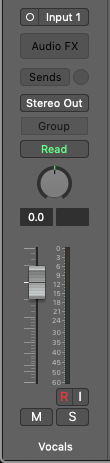
For live performance (and live monitoring of what you are playing-singing)...
-
Create a new audio track. This track will record what your voice is singing live.
-
Create a new instrument track. This track will trigger the vocoder with MIDI input
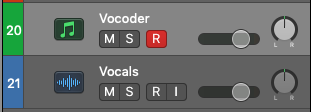
Check your microphone and see if it is coming through the audio track. Check the input number of your mic. See the figure on the right, which you can access by clicking on the “inspector” button on the top left, or hit “I” on the keyboard.
Now we know our mic is coming from Input 1 (or whichever input yours is), we can run that input into the sidechain of the vocoder. To do this, you need to load up the EVOC 20 PS on your instrument track, in the instrument slot.
Now that the Vocoder instrument is loaded, set your Signal to “Voc”, and the Side Chain to “Input 1”.

Hold a chord on your MIDI keyboard (or use the keyboard window) and sing into the mic. You should hear the vocoder being played with your voice as the modulator.
Now you should have a vocoder in your arsenal for your live performance! Record-enable BOTH tracks to record your performance.
During Playback
For playback of what you have recorded from the previous section…
-
Set the sidechain of your vocoder to “Vocals” (or whatever you named your vocal track).
-
If you want to hear your voice with the vocoder, disable input monitoring on the vocal track.
Training Subject
DAW
Logic
Production
Recording
Sound Design
Last modified
Thu, Apr 14th 2022