Bouncing In Logic Pro | Your Complete Guide
Bouncing In Logic Pro
Your Complete Guide
by Maya Wagner
The concept of bouncing seems to be one of the most misunderstood and confusing terms for beginners in music production. It seems like every DAW calls this something else, and every DAW has a different way of doing it. Below I have included some frequently asked questions regarding the topic:
What the heck is bouncing?
How is bouncing different than exporting?
What does it mean to “bounce in place?”
What is the difference between freezing and bouncing?
How do I export a raw audio file if my track has effects on it?
How do I export tracks with plugins and effects written onto them?
How do I extract MIDI files/sequences from my project?
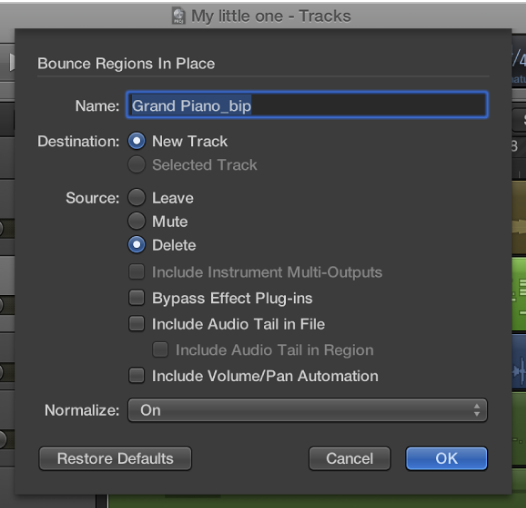
What the heck is bouncing?
Well, that’s a big question in itself. The term “bouncing” comes from the analog era, when tape machines had a limited number of tracks, and they needed to be “bounced down” to make room for more. Nowadays, we use the term “bouncing” to describe a number of things, one being the act of turning an entire project into one stereo audio file. It can also mean printing the stems (individual tracks) of a project into individual stereo audio files or printing plugins to audio tracks or regions.
How is bouncing different than exporting?
Each DAW normally has its own terms to describe this process. In the case of Logic, we use the term “bounce” to describe exporting an entire project into one stereo audio file, but the term “export” to describe exporting individual tracks or regions. Both bouncing and exporting describe creating and saving individual audio files, only bouncing refers to the entire project, while exporting refers to individual tracks or regions of a project.
What does it mean to “bounce in place?”
As mentioned above, in the analog world, tracks had to be “bounced down” into one. This is similar to the idea of “bouncing in place.” Bouncing in place refers to the process of writing all plugins/effects applied to an audio region and creating a new audio file or region within Logic, with the option of creating a new audio track with no plugins which hold the audio file, or placing it in the same place where it started.
What is the difference between bouncing in place and freezing a track?
Freezing a track maintains the automation and plugins on your track, allowing you to un-freeze and return to editing the plugins. It is most useful for sending project files and saving CPU. Bouncing writes the plugins and automation to your audio region or track, making it a permanent change.
How do I export a raw audio file if my track has effects on it?
This is where exporting comes in handy. If you want to export a region with none of your track effects, you can join your regions together and select File → Export → Region(s) as audio files.
How do I export all of my tracks with plugins and effects written onto them?
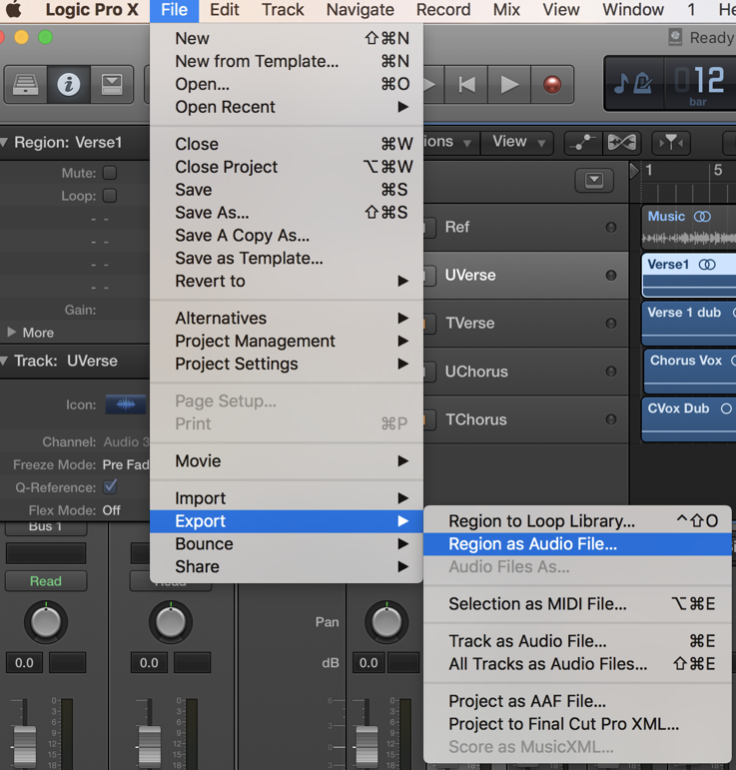
This is called exporting stems. To do this, select File → Export → All tracks as audio files.
How do I extract MIDI files/sequences from my project?
To do this, select a region and choose File → Export → Selection as MIDI File