The Tools of Pro Tools
By Tristan Klopp
Let’s take a look at each of the editing tools in Avid’s Pro Tools. Each tool has a specific function, and being comfortable with them will make your producing life much easier!
Trim

When the Trim Tool is selected, your cursor can be used to shorten audio or MIDI tracks by clicking and dragging over the region you want to cut. Delete too much? Either hit Command-Z to undo, or click and drag over the deleted region and it will reappear.
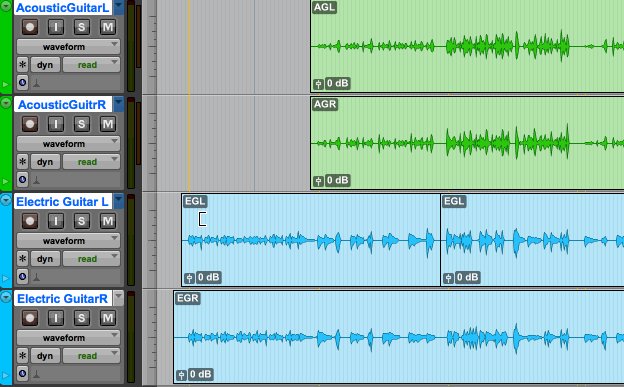
Selector

Using this tool, you are able to select full or partial tracks by clicking and dragging over them. Think of this tool as a highlighter - it can be used on single tracks, or multiple all at once. This is useful when you want to focus on a small piece of audio without selecting the entire clip.
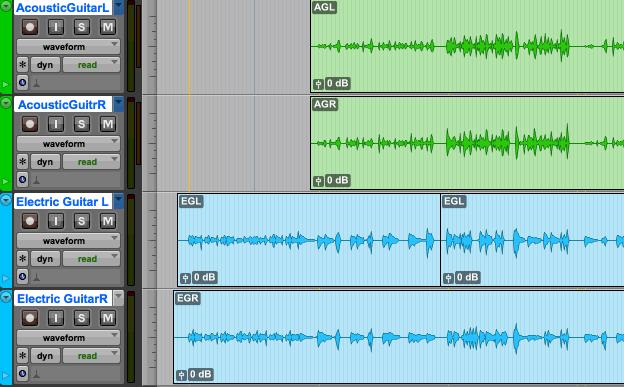
Grabber
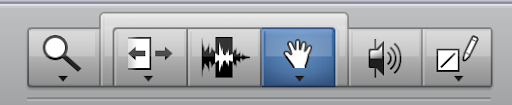
This tool selects entire audio clips, and moves them around super easily. Click on a clip with this tool and you’ll have control over the whole thing.
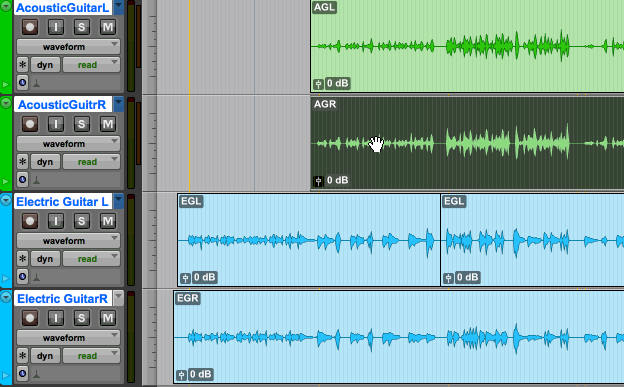
The Smart Tool

The Smart Tool can be selected by clicking on the region just above the previous three tools (in blue above). As you can see, the Smart Tool is a three-in-one of the Trim, Selector, and Grabber tools. With this tool you can utilize the functions of all three previous tools depending on where you have your cursor.
When your cursor is near the beginning or end of a clip, you will be able to use the Trim Tool.
When hovering over a track, the Smart Tool will become the Selector Tool when over the top half of the track, and the Grabber when over the bottom half.
The image of your cursor will always reflect which of the three tools you are using at the time.
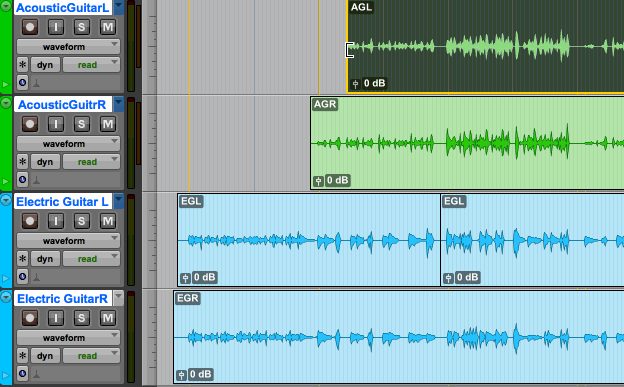
Zoomer

This tool is used to zoom in and out of your session. Click to zoom in, and Option-Click to zoom out. By right-clicking on the Zoom Tool icon you can toggle between Normal Zoom and Single Zoom.

Pro tip: It’s much easier to zoom in and out on Pro Tools by using the “R” and “T” keys (R for zoom out, T for zoom in)
Scrubber
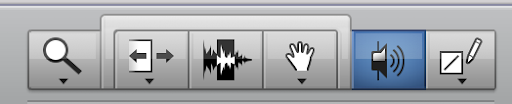
The scrubber can be used to listen to audio tracks at a reduced playback speed. Click on a track to hear that section of the music.
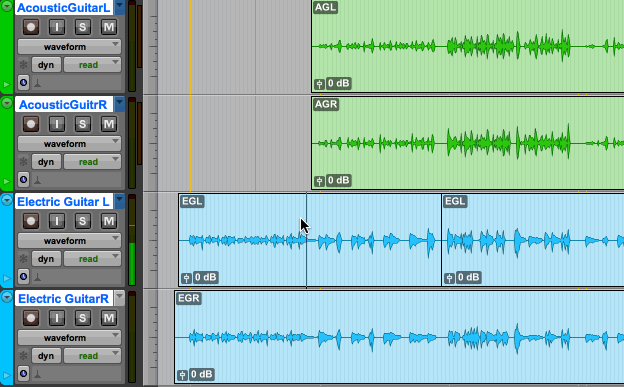
Pencil
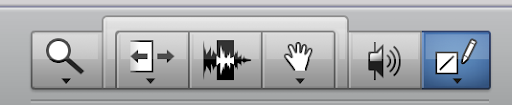
The pencil is used to draw notes in a MIDI region. It can also be used to draw in automation.
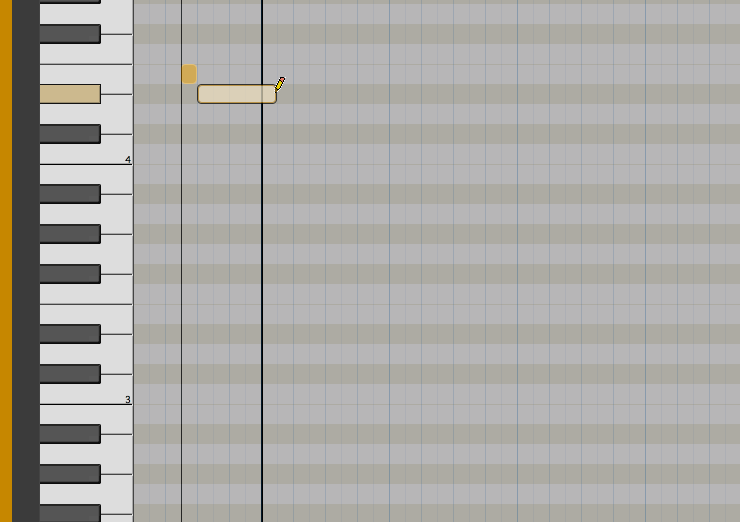
Sign-up for a Peer Training today if you’d like to learn more about these and other topics at library.berklee.edu/training