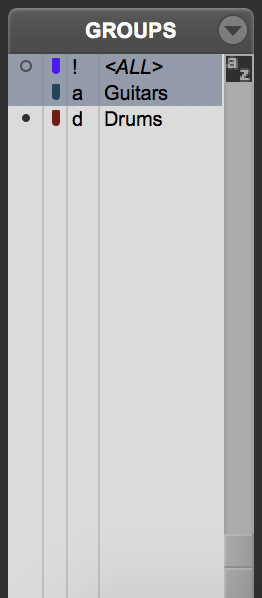Groups in Pro Tools
By Tristan Klopp
What Groups Do
Everyone likes to be a part of a group! And your Pro Tools tracks are no different. Groups are a great way to organize your tracks, and using them can improve your recording and editing efficiency. Groups allow you to control multiple tracks at once. Want to record-enable your entire drum set up at once? Make a group for it. Want to mute all of your background vocals at the same time? Make a group for it.
How to Create a Group
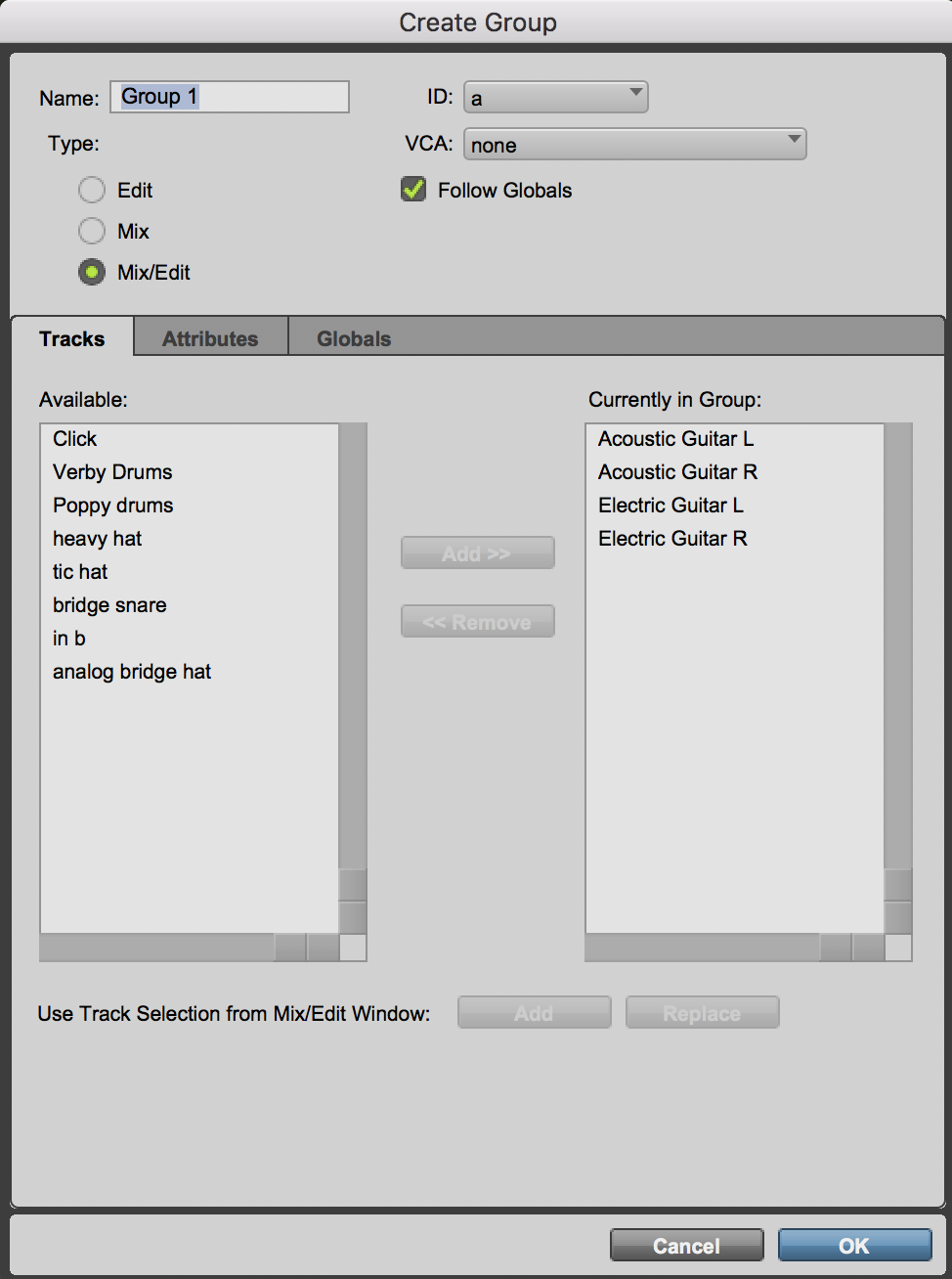
Select all of the tracks that you want to be in the group
Press Command-G
This will bring you to a window that looks like this image.
At the top of the window you can name your group and give it an ID letter. It’s best to have these two things correspond (for example, use the ID “d” for drums).
Use the “add” and “remove” buttons to get all of the tracks that you want in the group into the “Currently in Group” section.
Press “OK” at the bottom. Now you have a group.
Turning Groups On/Off
Want to disable a particular group? Check out the bottom left window of your session - pictured here.
You can select/deselect groups by clicking on the group name here.
In this image, the Guitars group is selected and the Drums group is not. So the Guitar tracks will function as the groups while the Drum tracks will function as individual tracks.
Group Attributes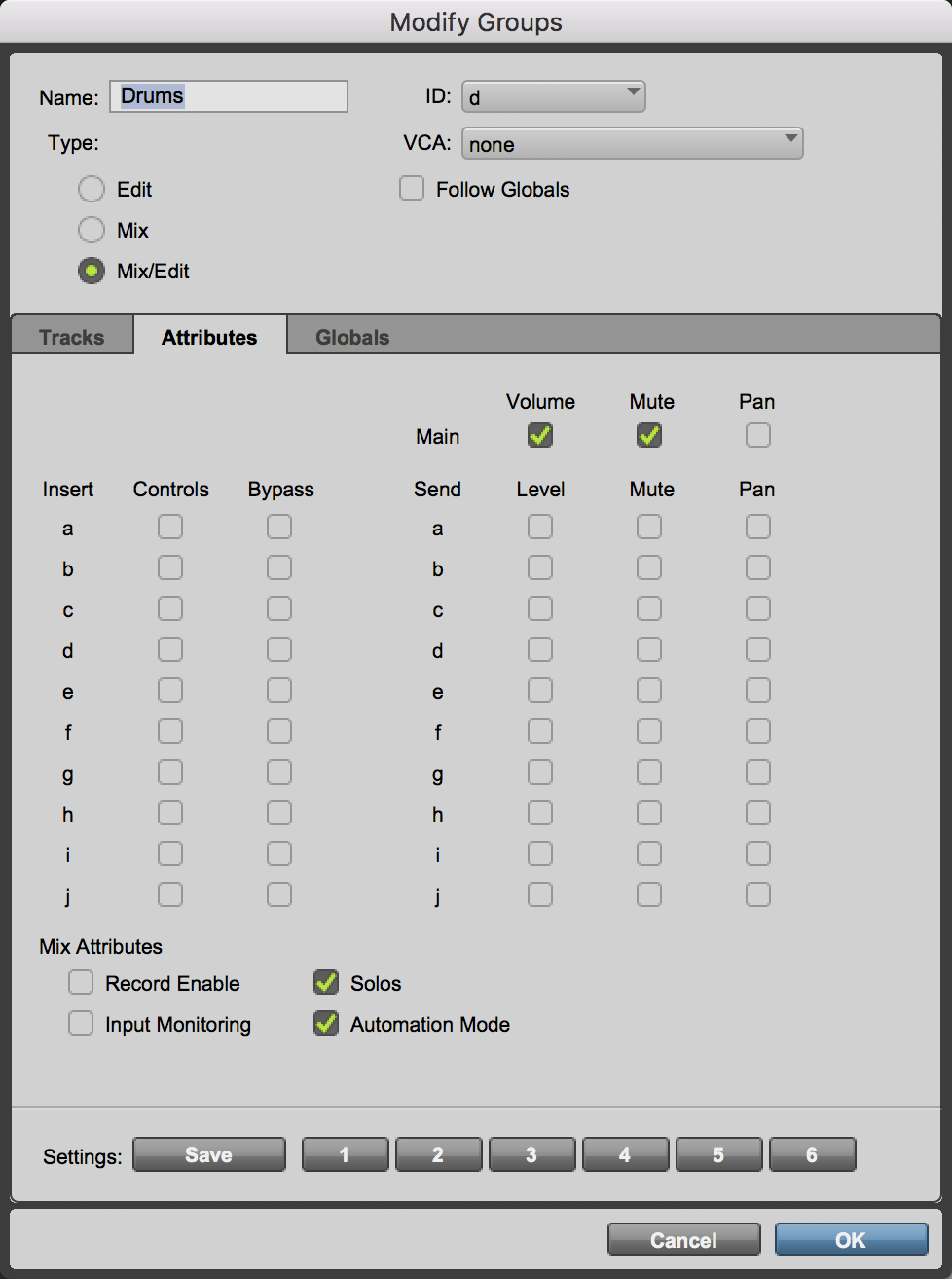
So we have a group, now what?
You are able to customize the attributes of each group in order to make it function exactly how you want. You can do this when you first create the group, and/or change these settings at any point in your session.
Right click on the name of the group (in the same section we use to turn them on/off) and find the Attributes menu, pictured.
Here you can select what actions will affect the entire group.
For example, in the session pictured, if you solo any track that’s a part of this group, every track in the group will be solo’d. However, the same will not happen when record-enabling a track, because that attribute is not selected. Use these settings to tailor your groups to the specific needs of your session.
Sign-up for a Peer Training today if you’d like to learn more about these and other topics at library.berklee.edu/training